Remote Device Access Redefined with TeamViewer 14
Remote Device Access Redefined with TeamViewer 14
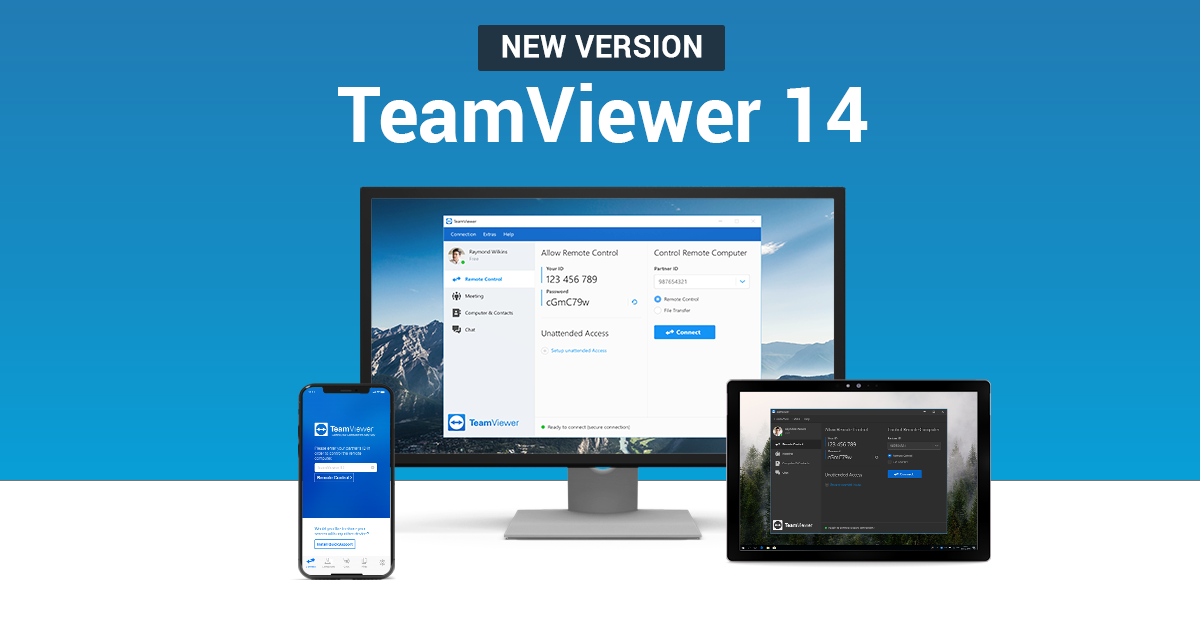 |
| Teamviewer 14 |
When TeamViewer 14 was launched it was described as the new standard for remote control and support. It’s very difficult to disagree with this assessment.
In this article we are going to look at three areas in particular that TeamViewer 14 specialises in. Its ability to provide remote device control, cross-platform access and user/device configuration management will be described and assessed.
But, first thing first, what is TeamViewer? Put simply, it is a proprietary software for desktop sharing and remote control. It can facilitate web conferencing, online meetings and file transfers between computers.
Its wide range of features, which will be explored in this article, mean users can deal with on-site issues no matter where in the world they are. In this day and age, we demand this, but TeamViewer 14 lives up to these desires and even goes further.
So, who might use TeamViewer 14 and why? Well, there are currently around 200 million active users, over 1.9 billion connected devices and approximately 40 million sessions daily. That’s quite a vote of confidence!
It’s great for IT admins, IT supporters and companies in general that need remote control and remote support for their team or customers. Whether they’re carrying out routine processes or reacting to an emergency, these people need speed on their side. TeamViewer 14’s impressive time-saving features come to the rescue here.
Moreover, TeamViewer 14’s augmented reality and many other customer-focused features, mean remote workers can solve support queries and provide customer satisfaction swiftly and effectively. For companies, security being a TeamViewer top priority is another reason to download today.
Brilliantly, TeamViewer 14 is free for personal use! As it comes with such a wide range of features and perks, that’s pretty outstanding. Meanwhile, if you want to use the software for commercial use, you’ll need a commercial license. More information about commercial use terms can be read here.
Remote Device Control
So, without further ado, let’s take a closer look at TeamViewer 14. It certainly comes with a strong reputation, trusted by the likes of Microsoft, Philips and TomTom, but does it live up to the billing?
Above all, TeamViewer 14 is celebrated for providing remote device control. So, any user can access their devices remotely from another computer or mobile. This is particularly helpful for those wanting to work from home or those hoping to make business trips more efficient.
Of course, we all know work emergencies happen, whether it be systems going down or legal issues coming up. IT emergencies don’t care if it’s the weekend – TeamViewer allows you to respond right away.
Essentially, you can stay productive wherever you are. No matter where in the world life takes you, your desktop files and applications are only a few clicks away.
TeamViewer creators understand working remotely with a VPN on public Wi-Fi – whether it be at a hotel, airport or café – is far from ideal. That’s why TeamViewer 14 provides a “simple, affordable and secure” VPN alternative.
The team have engineered a solution with cloud-based network compression and end-to-end encryption with 256-bit RSA keys. The security cannot be emphasised enough! So, say goodbye to VPNs and work productively anywhere you want.
Cross-Platform Access
TeamViewer works exceptionally well across platforms. Basically, you can use it to access any device from any device.
The ability to do this really is far reaching. For example, you can access Linux systems without a GUI or monitor.
So, you’re only ever a few clicks away from your work computer! No matter where you are or what time of day it is, cross-platform access allows you to reach your network files and resolve those unexpected issues.
User and Device Configuration Management
Of course, you want to make sure that TeamViewer can be tailored to your needs. That’s where user and device configuration management come in!
This feature allows you the ability to configure user and device policies. It gives the primary user complete control over access. You can even enforce session recording to make sure all files are being managed in the correct and most efficient way.
Simply put, you can add the information you need for your daily work to the devices in your Computers & Contacts list. You can then display details such as manufacturer, department, operating system or any other option you choose.
This allows you to centrally configure the most important fields for your company in the Management Console. Your colleagues will then be able to enter their relevant information.
Amazingly, this is just one of the ways you can manage and configure your different users and devices. Further information and tuition is available from TeamViewer’s website, while the usability is top notch too.
TeamViewer 14: Final Thoughts
So, there you have it. TeamViewer 14 promises to provide a new benchmark for remote device access performance and redefine productivity.
This new version boasts even better usability, though reassuringly security remains the top priority. In this review we’ve looked at three core areas that TeamViewer 14 excels in.
However, TeamViewer 14 goes far beyond this. Standout new features are aplenty with this latest release. To find out more about its one-click remote script execution methods, advanced device grouping, enhanced connection quality and new design, visit the TeamViewer website.
To read more Software Review and Software Comparison articles stay tuned to Needymanhobs.blogspot.com. We regularly explore the capabilities and claims of the best software, keep an eye out for our next one!














No comments